Access via secure Office365 account
Creating a Office365 account
- Visit https://app.surfy.pro:
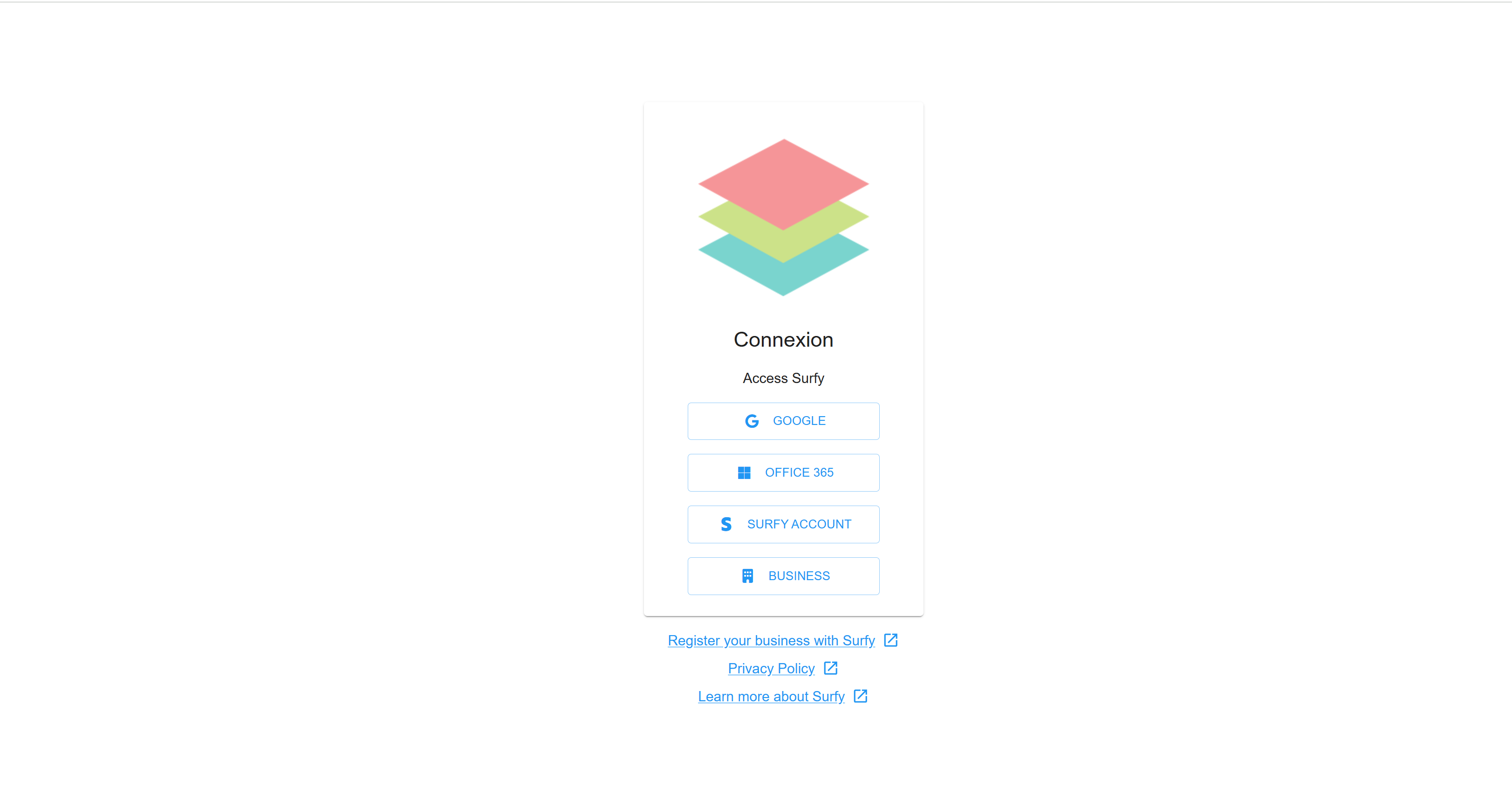
- Log in to Surfy by clicking on "OFFICE 365" and selecting the Microsoft account to use:
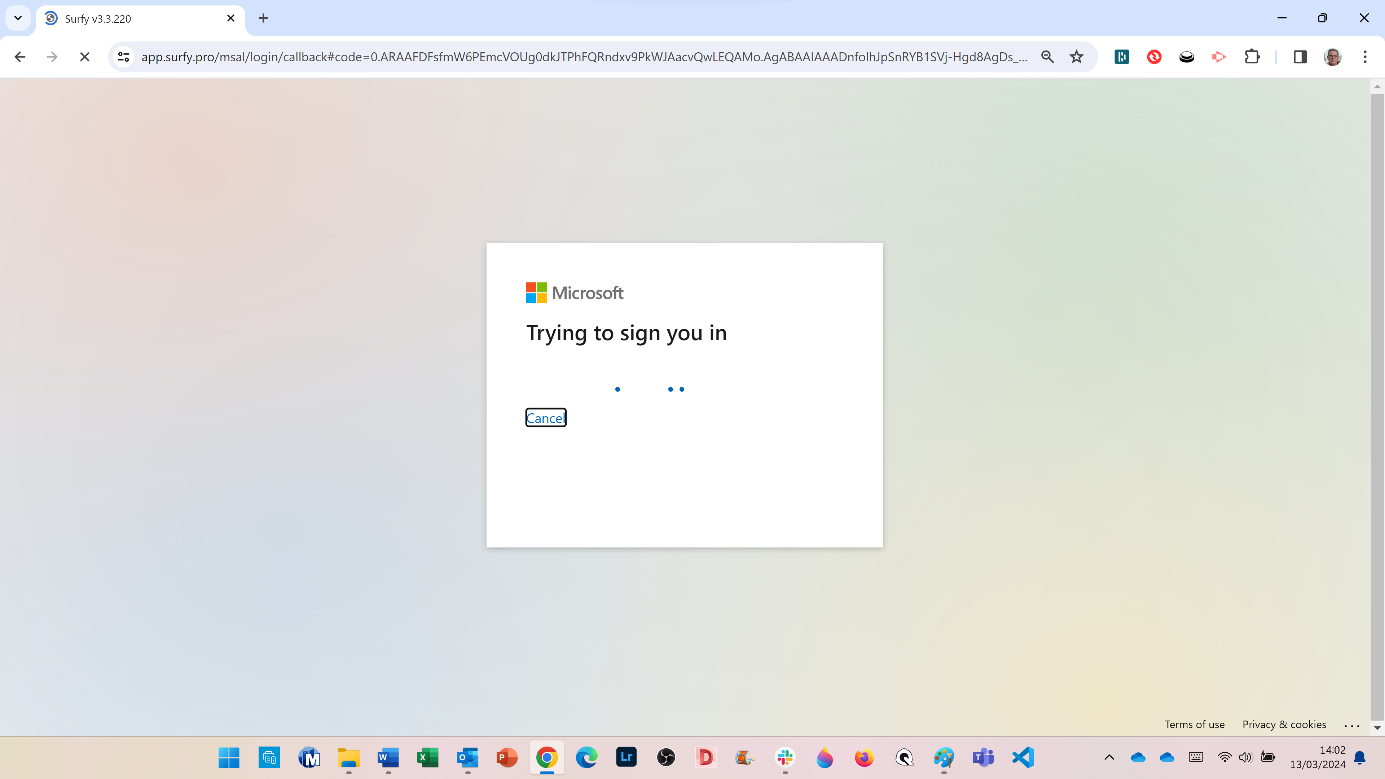
If Microsoft notifies you that "permission is required," you must ask your IT administrator to authorize the Surfy application to use Office365 accounts.
If the authorization is not granted, you can choose to create a Surfy account or a Google account.
- Your IT Administrator authorizes Surfy to use Office365 accounts:
If your company uses automatic authentication and you meet the requirements, you will have direct access to your company's platform.
If your company does not use automatic authentication, you will see the following page:
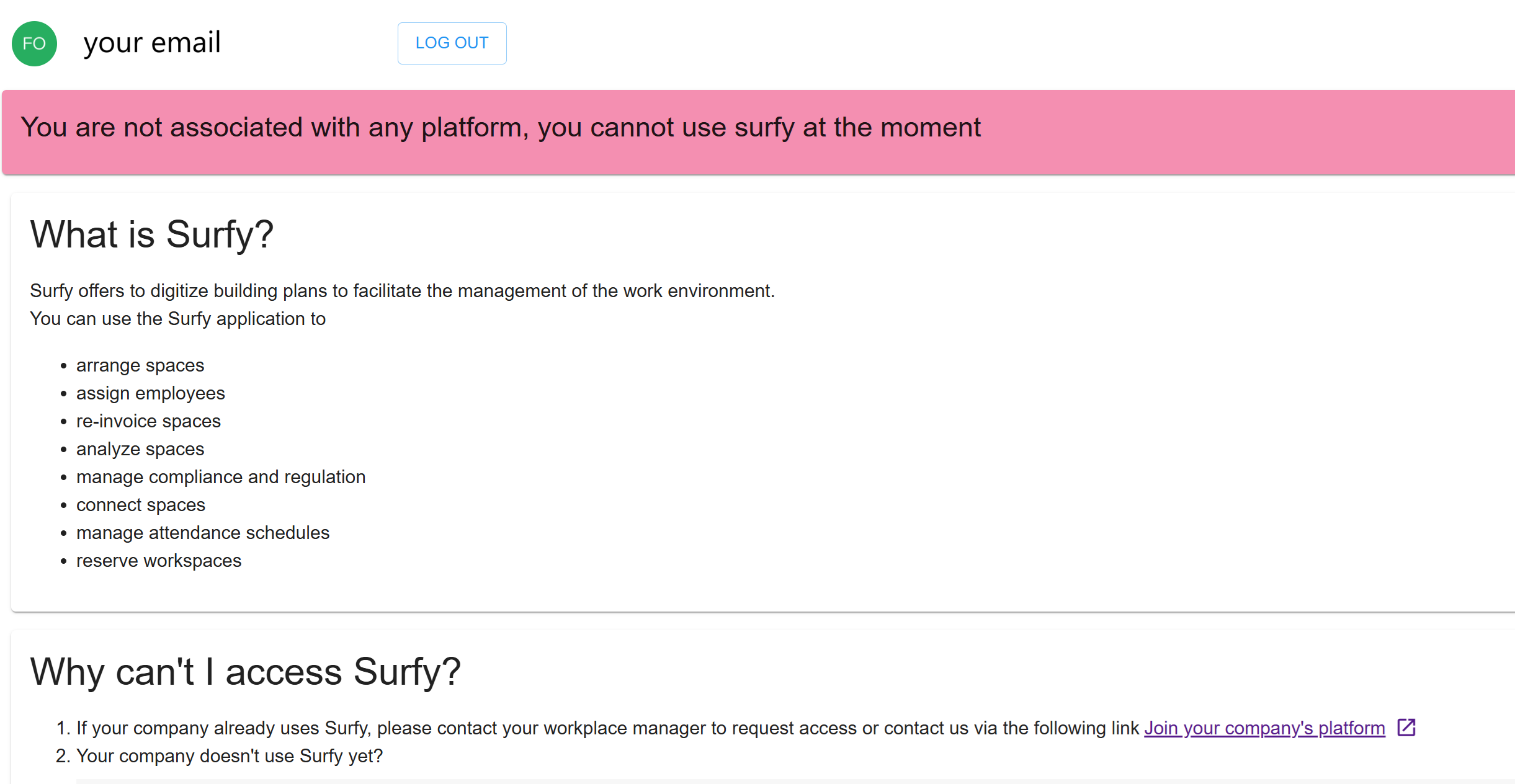
-
Click on:

-
Fill out the form and click "Submit":

An access request will be sent to the Surfy administrator for approval.
-
Once your access is approved and your role related to your company is assigned, you will receive a confirmation email.
Connecting via your Office365 account
- Once your access is approved, return to https://app.surfy.pro:
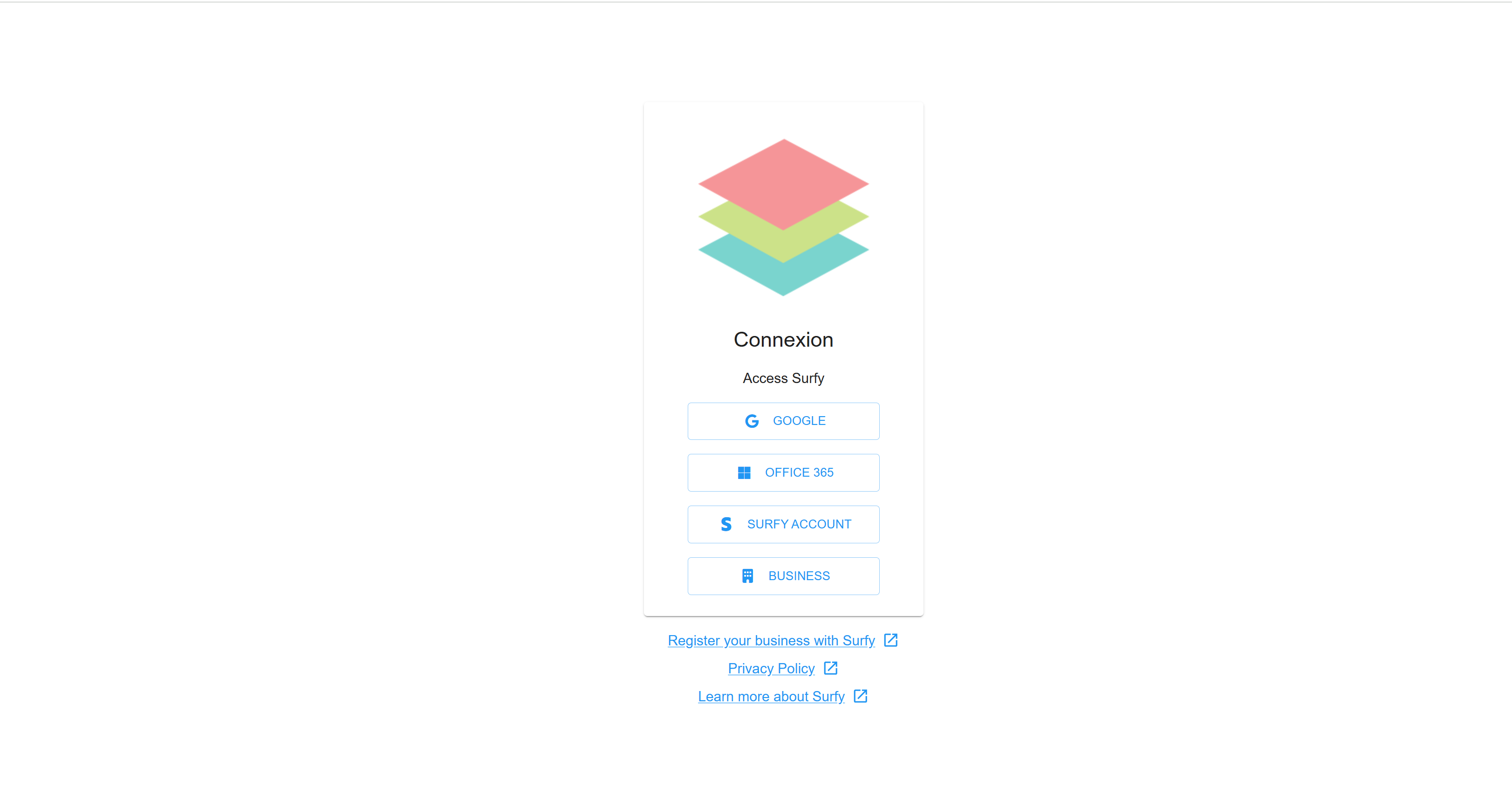
- Log in to Surfy by clicking on "OFFICE 365" and selecting the Microsoft account to use:
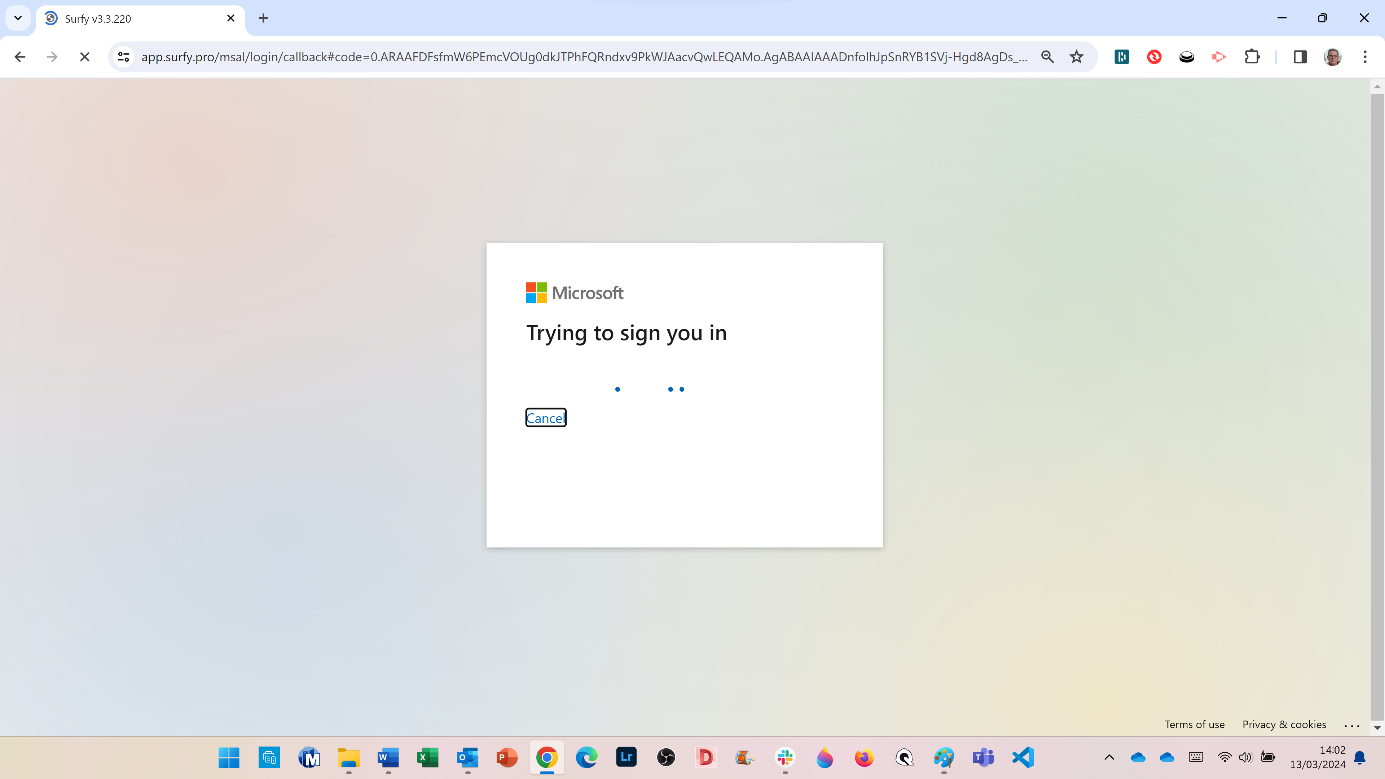
-
You will gain access to your company's platform based on your assigned role (Administrator, Reader, etc.).
-
Create a browser bookmark to quickly access Surfy.
-
Enjoy Surf(y)ing! 😊